This article is intended for use by clients of Ziptech Services Ltd that have device support for Apple devices.
If you don't use or are not sure of Ziptech Services support your Apple devices, please check with whoever is the primary contact for Ziptech Services at your company.
What are Major macOS Updates
A Major macOS Update is an update that upgrades your macOS operating system from one major version to another major version.
For example upgrading the operating system from macOS Ventura (13.x.x) to macOS Sonoma (14.x.x).
How are the Major macOS Updates applied?
If Ziptech Services manage your Apple device estate than we will test the upgrade with one of your mac devices to ensure that no Line of Business applications are broken by the OS upgrade.
We test with one device first since Apple OS upgrades have a tendancy to break apps on major OS upgrades.
When will my macOS Device be upgraded?
Once we've confirmed that no Line Of Business applications will be broken by the macOS upgrade we shall push this out via our MDM platform (Addigy) to all macOS devices you have under Ziptech Support. Upon the device receiving the new configuration for upgrading, the end user will be prompted that we wish to upgrade the macOS to the latest version.
What do the macOS Upgrade prompts look like?
Below are all the steps and prompts required by an end user for proceeding with the macOS Upgrade.
The screenshots in this guide are just examples, some of the text like 'Install macOS Ventura' are subject to change as different macOS Major Versions become available.
The below step also apply If installing a macOS Major Upgrade from the Self-Service Install page.
See the following KB article (How to use Self-Service Installs) for help on how to access and use the Self-Service Intall page.
- Once the update has been pushed out and your device has recieved this you will be presented with the options to either 'Install' the update or select 'Not Now'.
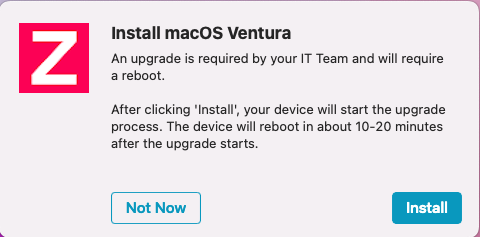
- After selecting 'Install' ou will be prompted to in your login password (the password you use to login/unlock your device).
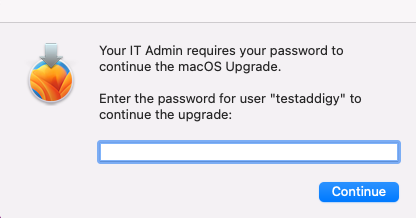
-
After entering your password you will see the below box that allows you to montior the progress of the upgrade as it installs in the background. You will be given an estimated time for when the upgrade will reboot your device, please save all work before this time to avoid losing and unsaved work.
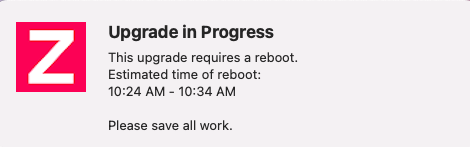
-
Once your device has rebooted the Upgrade should have installed sucessfully. If you experience any issues during the upgrade process please log a support ticket stating that your macOS Major Upgrade has failed.