This article is intended for use by clients of Ziptech Services Ltd that have device support for Apple devices.
If you don't use or are not sure of Ziptech Services support your Apple devices, please check with whoever is the primary contact for Ziptech Services at your company.
What are Minor macOS Updates
A Minor macOS Update is an update that upgrades your macOS operating system from one minor version to another (newer) minor version.
For example upgrading the operating system from macOS Ventura (13.6.4) to macOS Ventura (13.6.5).
How are the Minor macOS Updates applied?
macOS Minor upgrades are pushed out via our MDM platform (Addigy) to all macOS devices you have under Ziptech Support. Upon the device recieving the update command you will be notified in the top right hand corner of your mac (known as Control Center) where other application notifications notify you.
See more about the Minor Update Notifications below, under 'What do the macOS Minor Update prompts look like?'
When will my macOS Device be updated?
If Ziptech Services manage your Apple device estate than minor updates for macOS will be applied on during our scheduled maintenance windows.
| Day | Time |
|---|---|
| Monday | 17:00 |
| Tuesday | 17:00 |
| Wednesday | 17:00 |
| Thursday | 17:00 |
| Friday | 17:00 |
| Saturday | 17:00 |
| Sunday | 17:00 |
| (All times are local to devices local time) |
What do the macOS Minor Update prompts look like?
Below are all the steps and prompts macOS Minor Updates.
If you defer the update by using 'Try Tonight' or 'Remind Me Tomorrow' 3 days in a row, the Minor Update will be forcibly installed on your device.
For a Minor Update to be installed it is required that your device has:
- +50% Battery charge OR Plugged into a power source (charger)
AND - An active Internet Connection
- Once the update has been pushed out and your device has recieved this you will be presented with the options to either 'Install', 'Try Tonight', or 'Remind Me Tomorrow'.
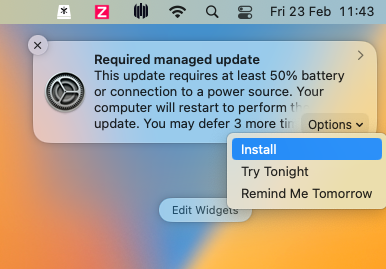
- After selecting 'Install' the minor updates will begin to install, once installed you will see a prompt in the top right that your computer needs to restart to finish installing updates.
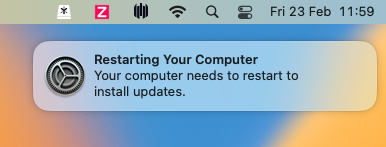
- Upon rescieving the 'Restarting Your Computer' you will shortly thereafter see a prompt asking for you login password to proceed with Install and reboot of your device.
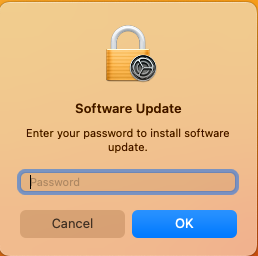
- Once your device has rebooted the updates should have installed sucessfully. If you experience any issues during the update process please log a support ticket stating that your macOS Minor updates have failed.