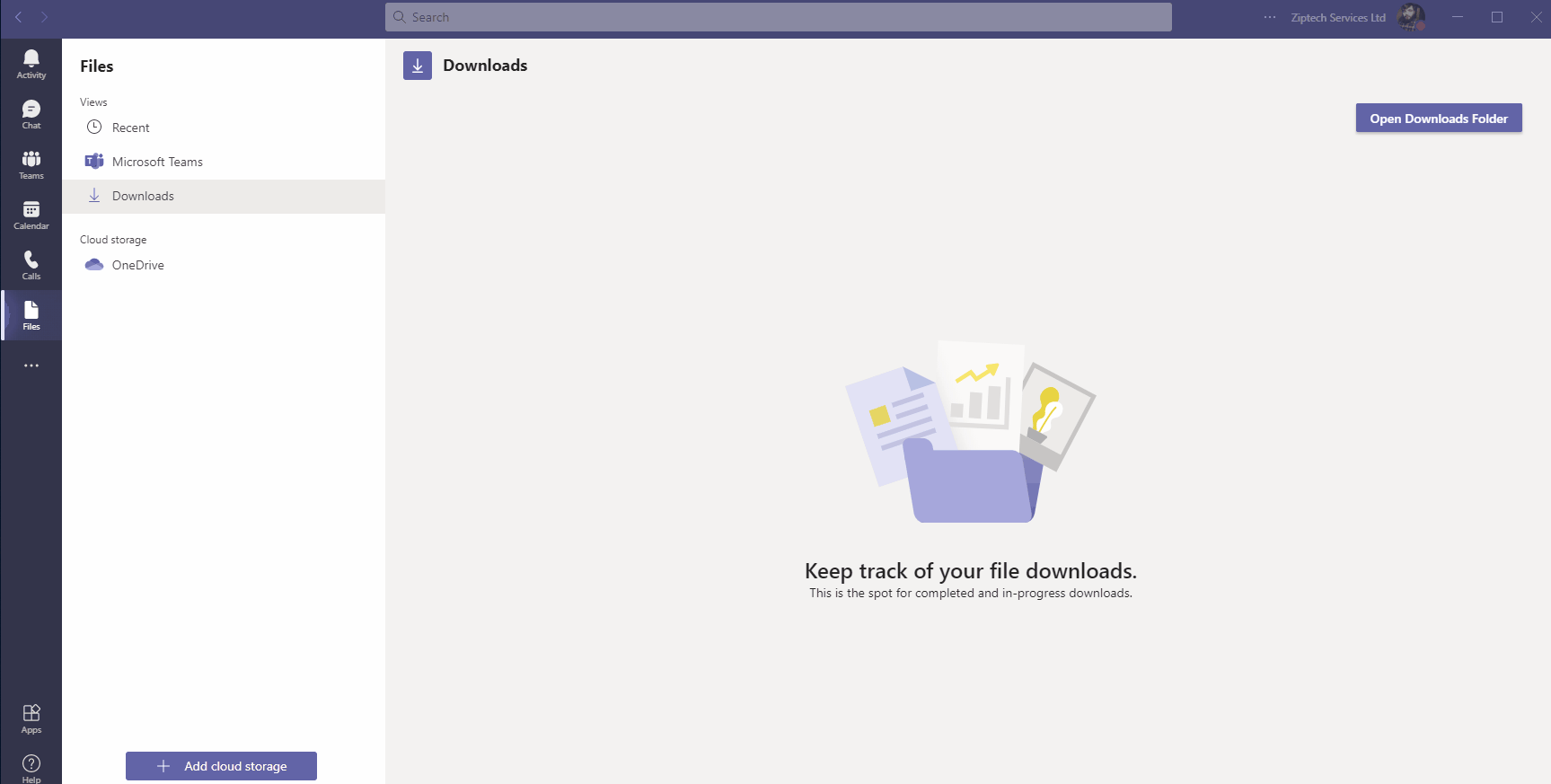This article will talk about the steps to take when you need to adjust your Speaker and Microphone settings for Teams.
If you don't use a headset or webcam then this article will most likely not apply to you.
-
Open Teams and click on 3 dots next to your profile icon (located at top right) to find the settings menu option.
-
Click on 'Devices' on the left hand side of Teams settings, this is where we'll change our audio/video settings.
-
In the example below, you can see that I have chosen my Corsair headset as my audio device which applies to 'Speaker' and Microphone but you can change these indivdually. Select, the audio device you're using and make a test call.
Click on the animated GIF to enlarge the image.