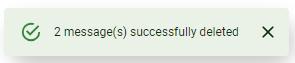This article is intended for use by customers of Ziptech Services Ltd that use Barracuda Email Security.
If you don't use or are not sure if you use Barracuda Email Security please check with whoever is the primary contact for Ziptech Services at your company.
How to deal with 'Quarantined Emails'
Video Guide
If you have an Adblocker, you may need to disable this for the video to load
Delivering Quarantined Emails from Message Log
Please see the following article for how to access your message log:
How do I access Barracuda Message Log?
-
Select the email(s) that you want to allow through to your mailbox.
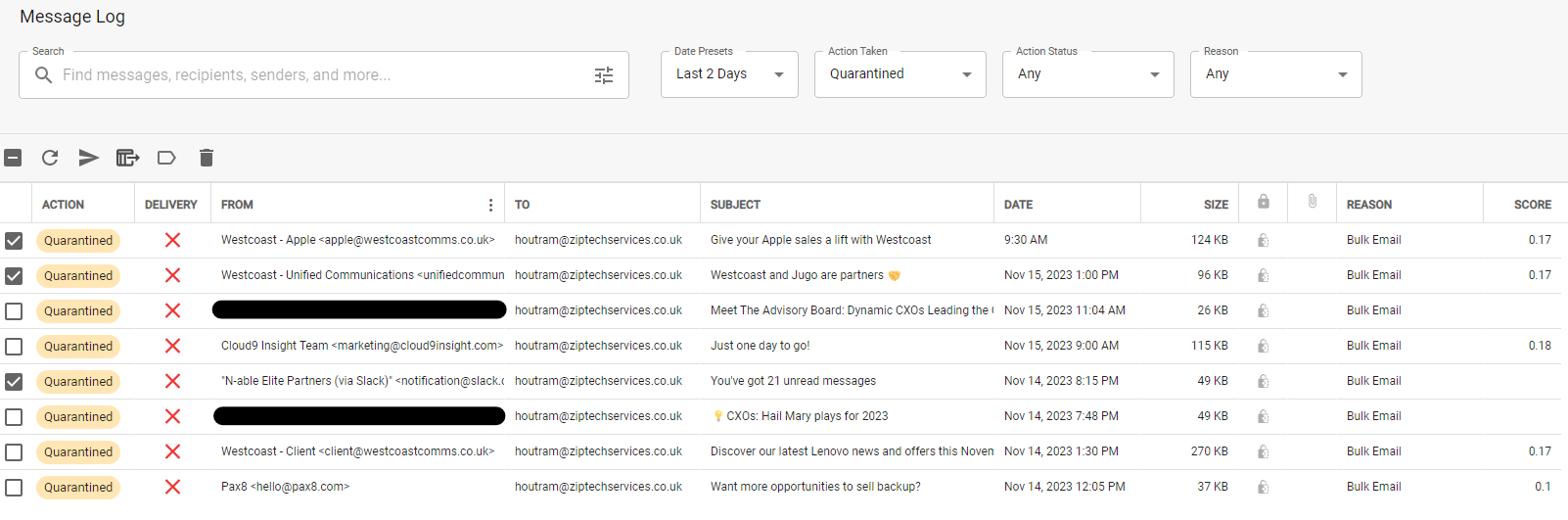
-
Press the 'Arrow' icon to deliver the messages to your mailbox.

-
A new box will appear asking what action you'd like to take with the selected items.
The options are:
This will deliver the messages to your mailbox and take no further action.
- Only deliver the message(s)
This will deliver the messages and also add the selected senders to your allow list.
- Deliver and add the sender(s) to your allow list
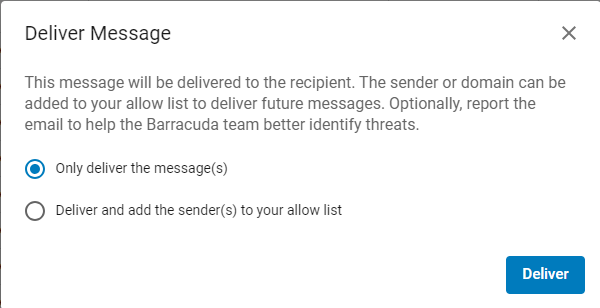
A notification will appear in the bottom left corner of the browser window to confirm the action has been taken.

What to do if I don't want to take any action with a 'Quarentined Email'?
If you don't wish to take any action with a Quarantined email then you can either simply do nothing with the email in the Message Log or you can delete the email.
How to delete an email from Message Log
- Select the emails you want to delete.
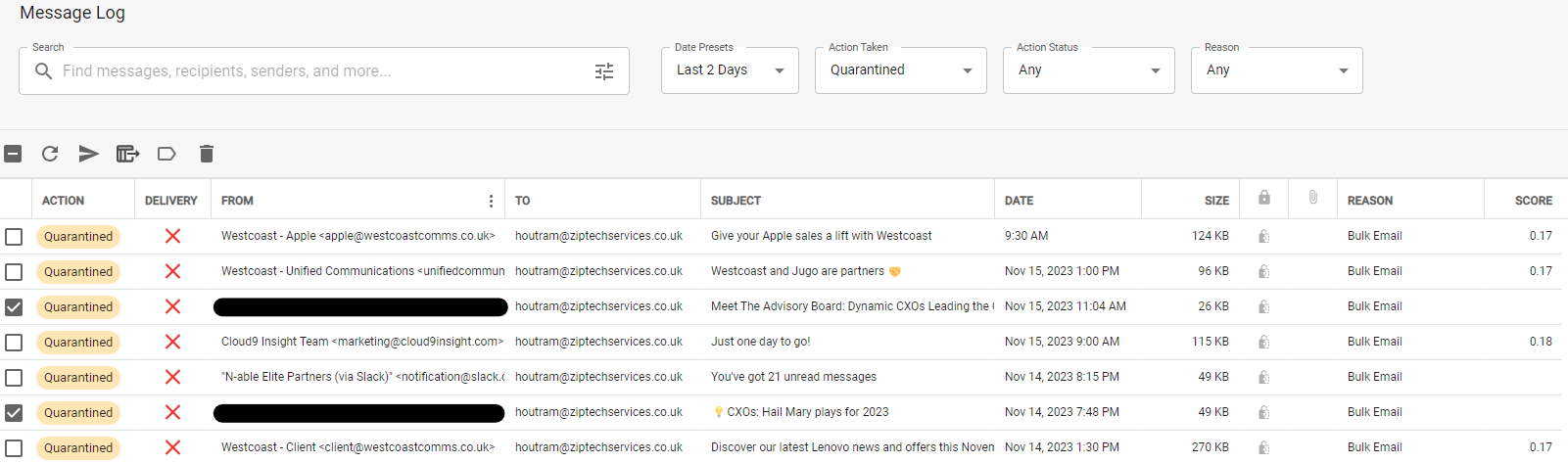
- Press the 'Trash can' icon.

- A notification will appear in the bottom left corner of your browser window confirming the action has been taken.