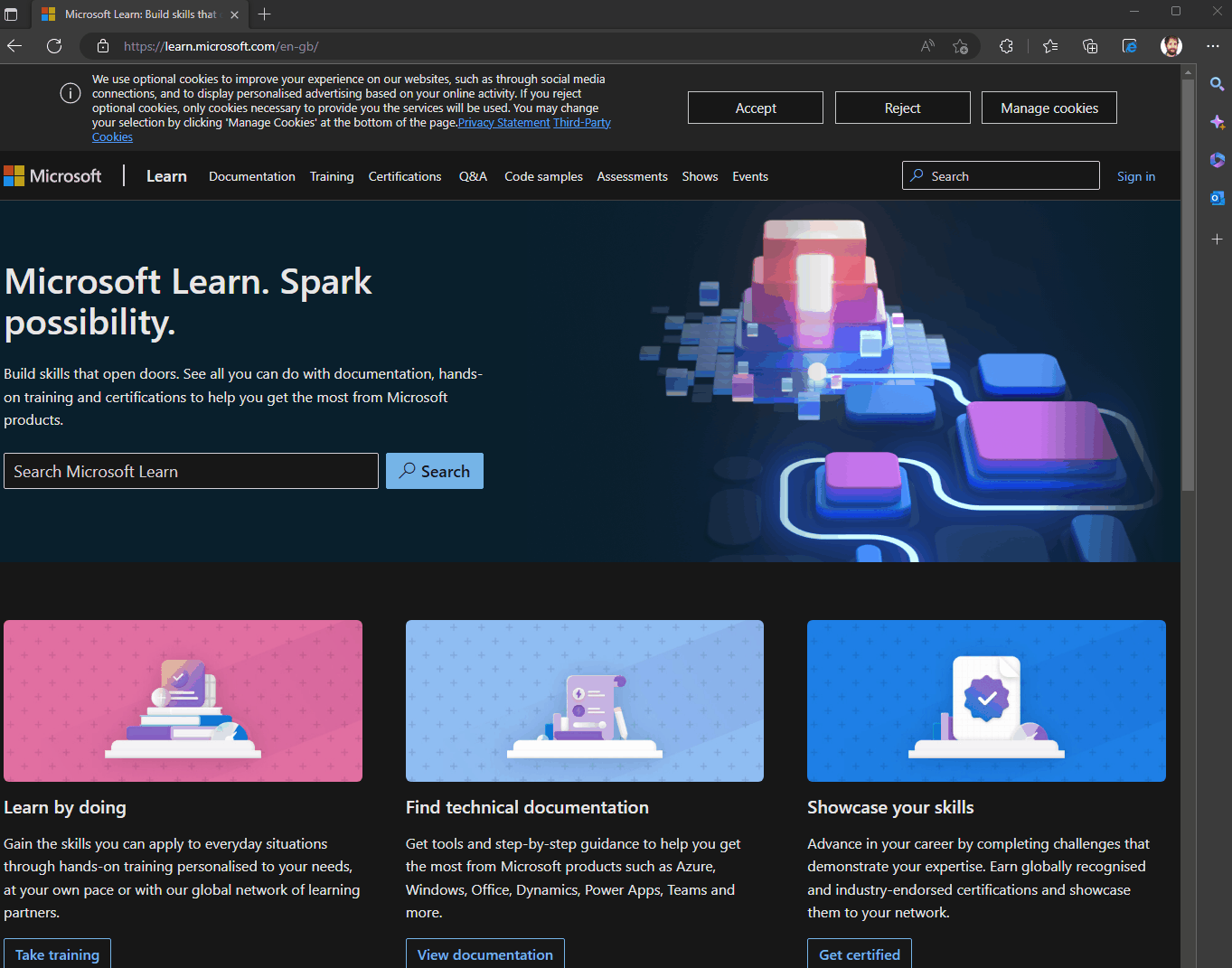This article will go over how to use Microsoft IE Mode in Microsoft's Edge browser. IE Mode is needed to load certain web pages that are not compatible with Modern web browsers.
Note:
IE Mode is only available for Microsoft Edge, no other web browsers (Chrome, Firefox etc.) have this functionality.
Microsoft Official steps this guide is based on can be found here.
Enabling IE Mode
- Open Microsoft Edge.
- In the address bar type:
edge://settings/defaultbrowser
3: Set the dropdown next to "Allow sites to be reloaded in Internet Explorer" to "Allow"
4: Restart Microsoft Edge
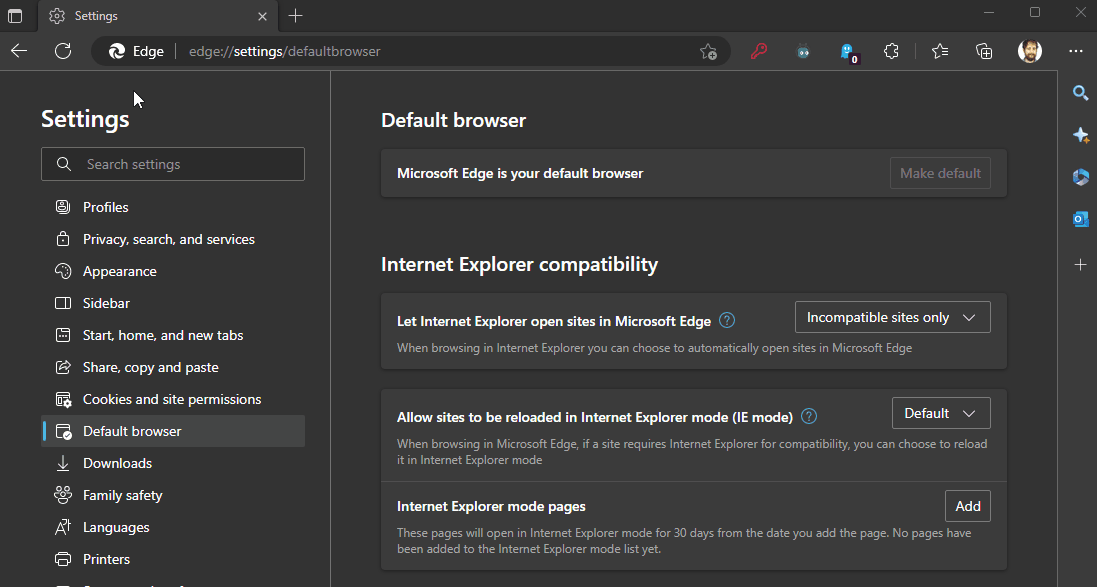
Add a toolbar button
- Open Microsoft Edge.
- In the address bar type:
edge://settings/appearance
- Under the section "Select which buttons to show on the toolbar"
- Slide the slider to toggle on the IE Mode button to show along the top of Microsoft Edge.
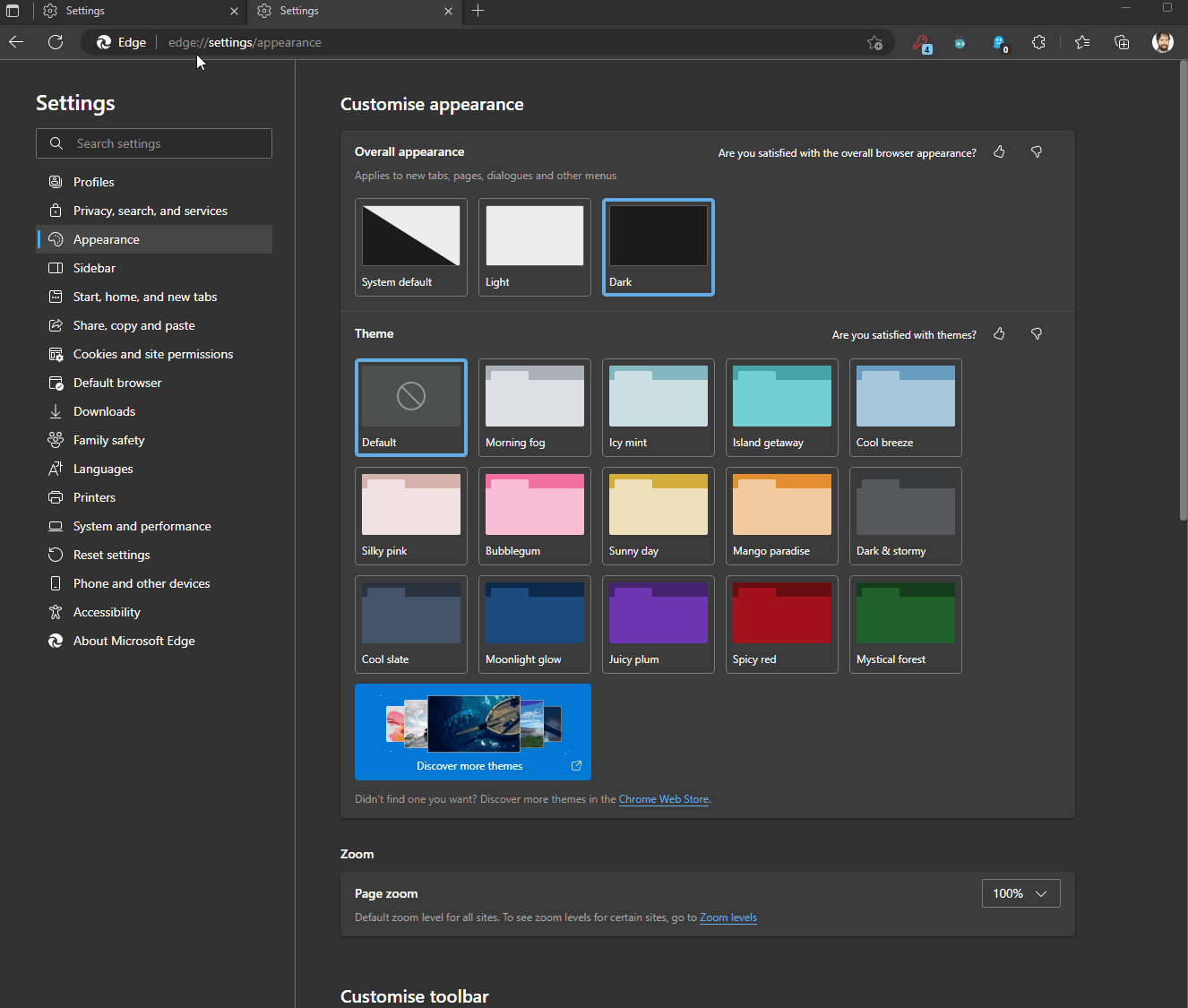
Reload in IE Mode
- To launch a site in IE Mode browse to the site in question.
- Once loaded, press the IE Mode button to the right of the address bar.
You will be able to tell that the site is loaded in IE Mode by the little Internet Explorer Icon that shows to the left of the address bar.
You can also set a couple of toggles, one for compatability mode, and one for always loading the site in IE Mode.