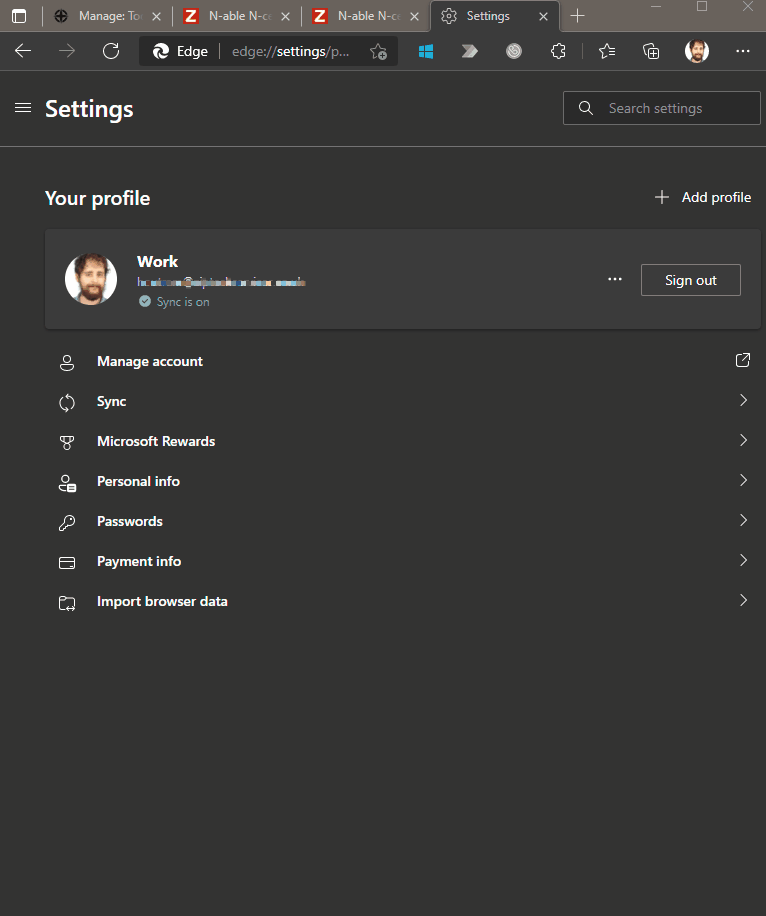This article will go over how you can setup custom Startup Tabs for when you open Microsoft Edge. This can be useful when your opening the same websites every day.
Note
This Article is applicable to Microsoft Edge only, However the process is similar for Google Chrome as Microsoft Edge is built using the same source code.
Setting Custom Startup Tabs
- Firstly open Microsoft Edge and locate the 3 little dots at the top right of the application window.
- Press the 3 dots, find and open the 'Settings' menu.
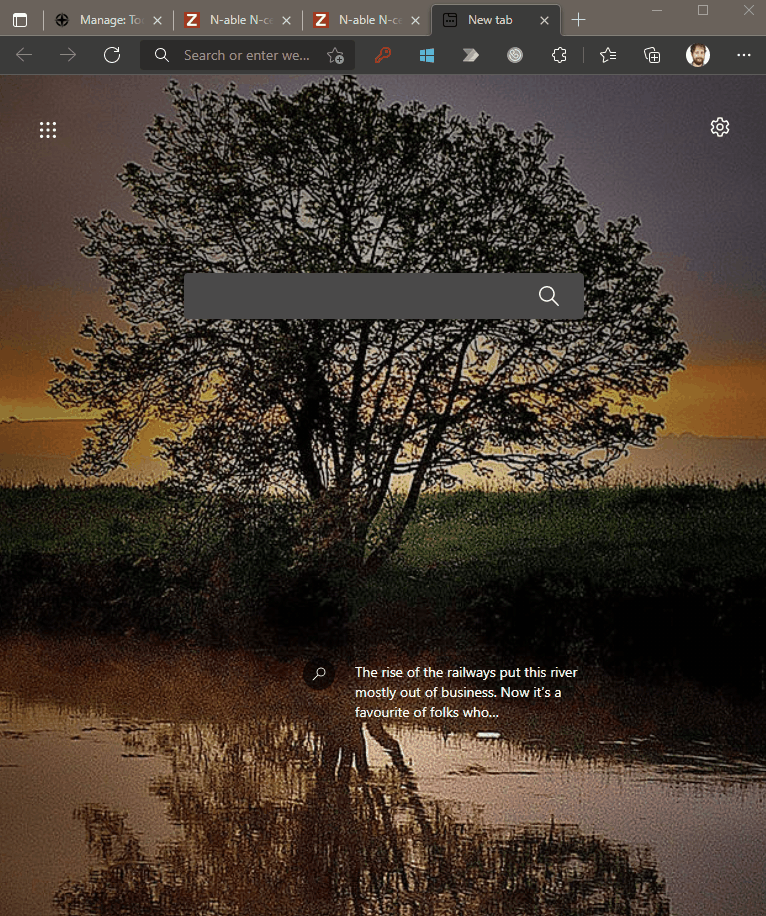
- From within settings down the left hand side find 'Start, home, and new tabs'.
- Select 'Open these pages:' and press 'Add a new page'.
- If you would like to change the pages in the future you can come back to this menu to do so.