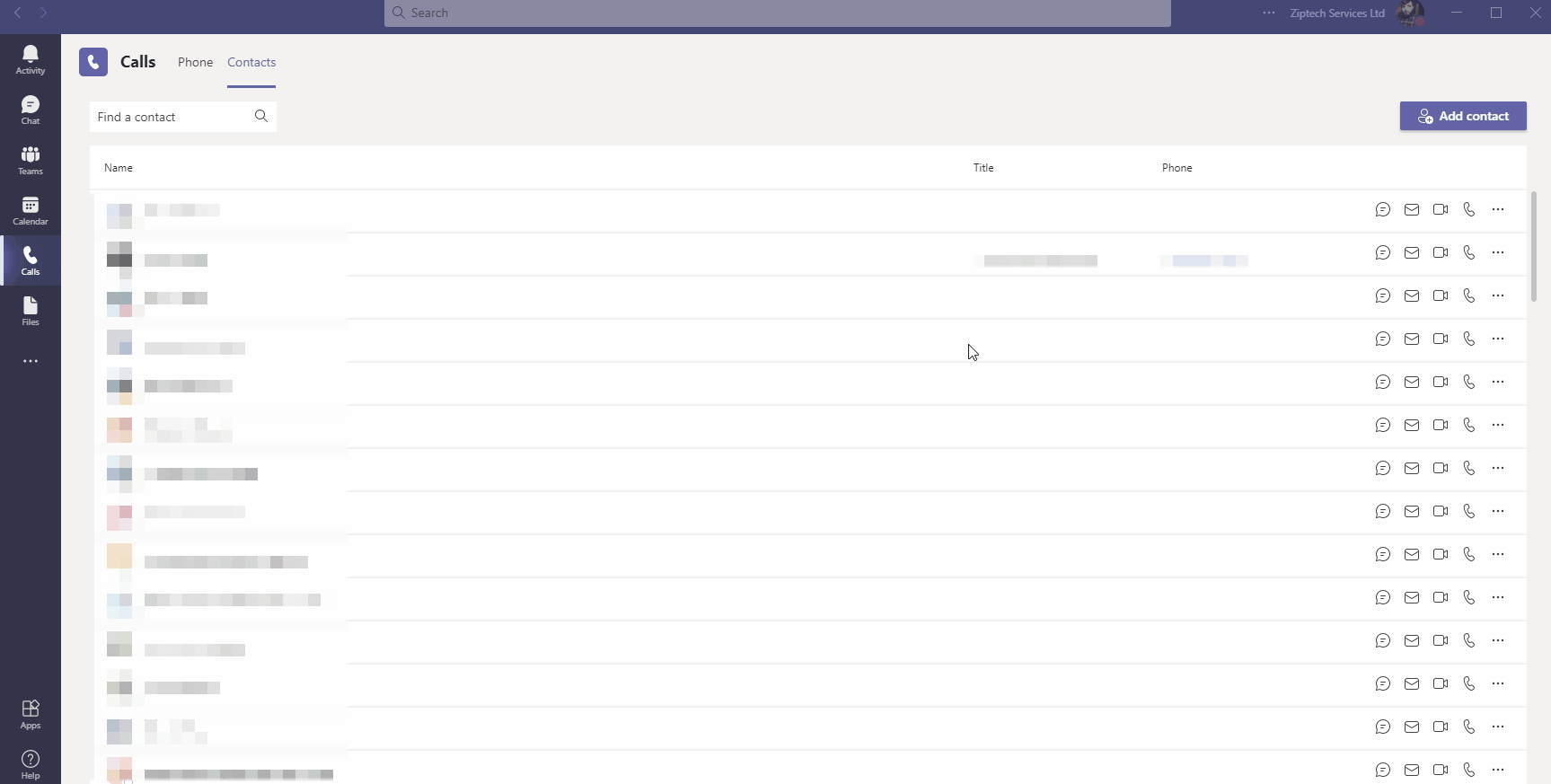This article will show you how to enable 'Status Notifications' for when your collueages appear 'Available' or go 'Offline'.
- Open Teams and find your Profile icon in the top right, expand this and click on Settings.
- Under the Notifications tab find 'People' and press 'Edit' next to 'People'.
- Under the screen that appears, search for and add people that you wish to recieve status updates for.
Click on the animated GIF to enlarge the image.