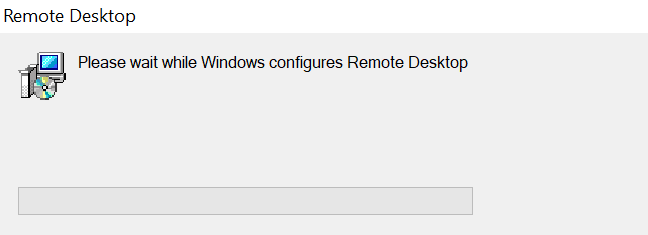This article will show you how to update your 'Remote Desktop' application
Tips:
- Closing the 'Remote Desktop' application when an update is available will result in the update automatically installing.
Checking for available updates
If there is an update available for 'Remote Desktop' you will see a green blob in the top right of the usual three dots:
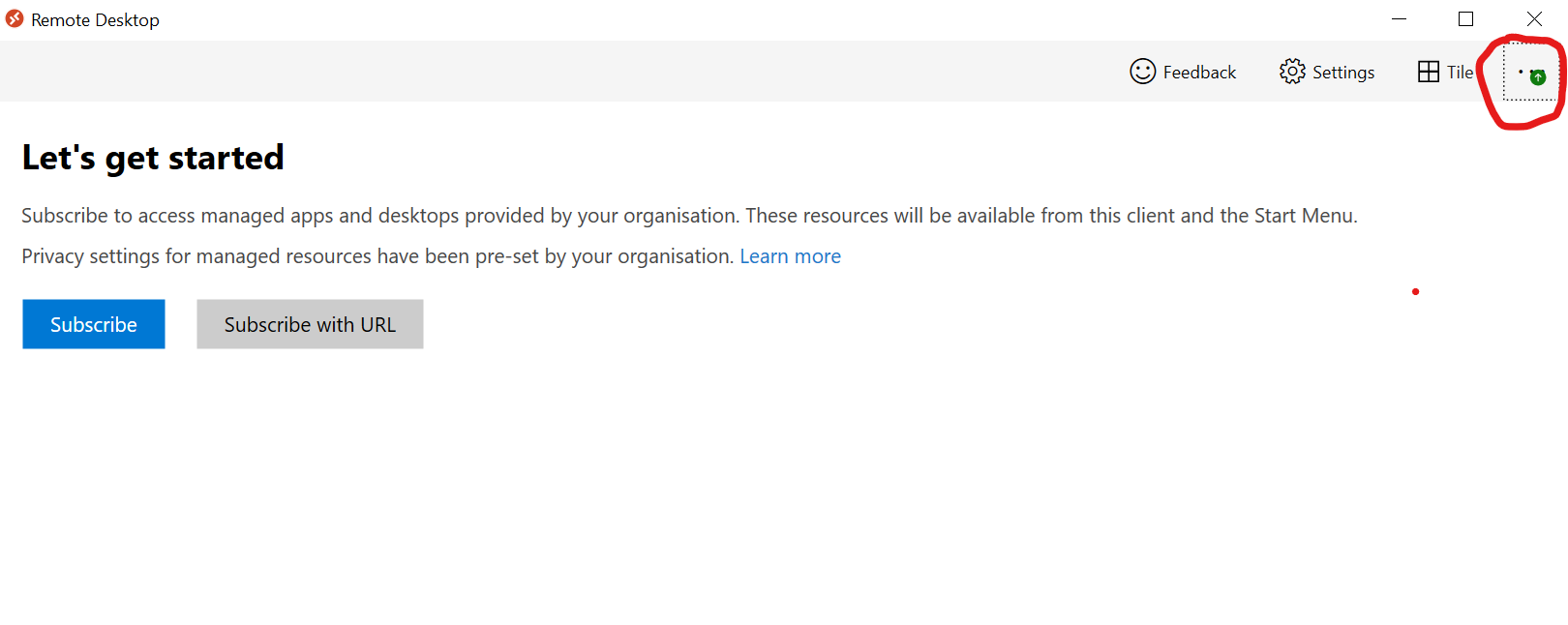
Installing available updates
Select the three dots that show the green blob, then select 'Update available'.
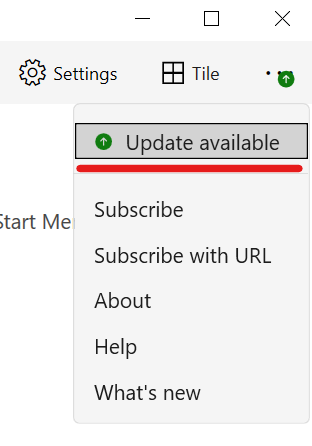
Once the below box disappears the 'Remote Desktop' application will re-open automatically and be on the latest version: