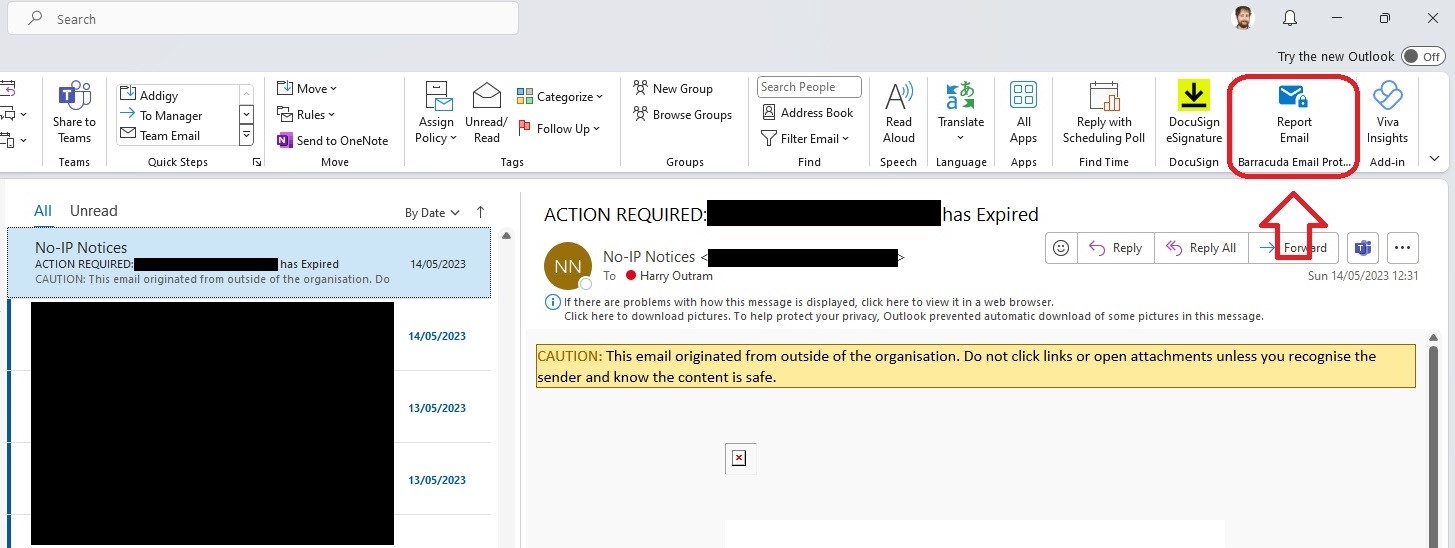- Print
- DarkLight
- PDF
Article Summary
Share feedback
Thanks for sharing your feedback!
Information
This article is intended for use by customers of Ziptech Services Ltd that use
Barracuda Email Security.
Warning
If you don't use or are not sure if you use Barracuda Email Security please
check with whoever is the primary contact for Ziptech Services at your company.
Reporting an email using Outlook
Video Guide
Steps
- Find the email you'd like to report from one of your mailbox folders.
- Select the email from the folder.
- Find and press the 'Report email' button from the ribbon at the top of your Outlook.
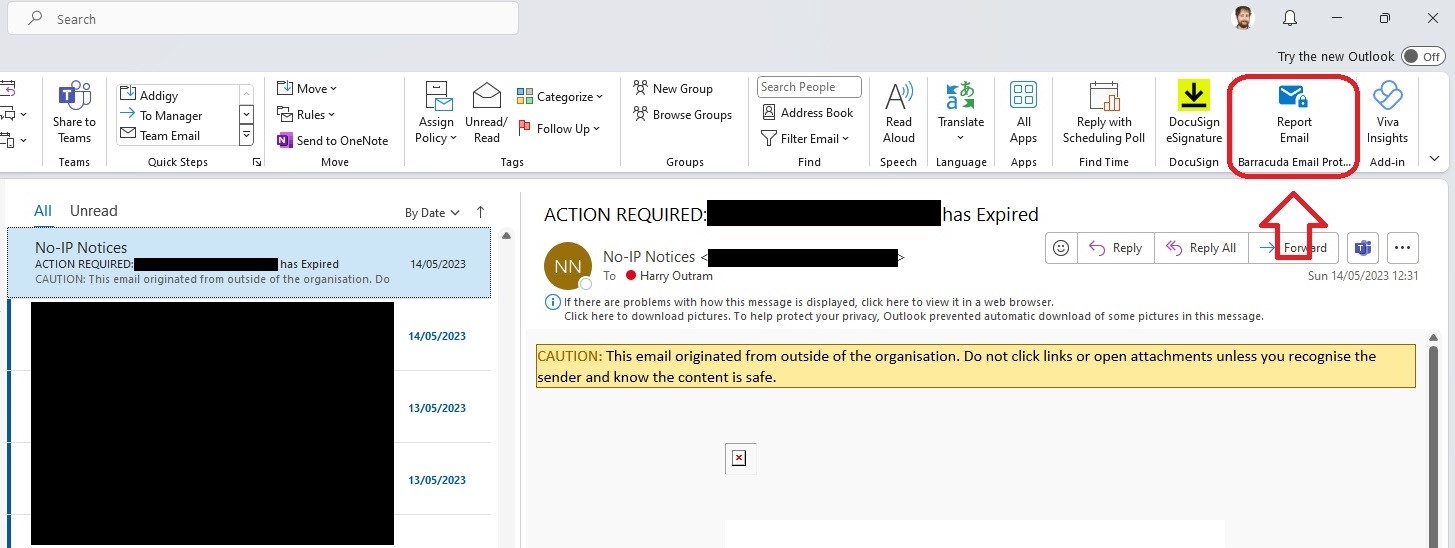
- With the Report email pane open, press the blue report button.
Initial authorization
You may be prompted at this stage to input your Office 365 credentials
(usually email address + your usual login password) before proceeding further.

- Wait for the success message.
- A new browser tab will open in your default browser.
- Select the reason the best matches or type your own with the 'Other' option.
- Press the blue 'Submit' button.
| Success Message | Report Reason |
|---|---|
 |  |
What happens to my reported email?
The reported email will:
- Sent to Barracuda's automated analysis system (it might also get reviewed manually by Barracuda)
- Sent to Barracuda Incident Response to create and Incident and Automated Remediation (Barracuda Total Protection Customers Only)
- If Incident Response picks up on the email as harmful/malicious/spam the sender will get added to your organizations Global Block List. (Barracuda Total Protection Customers Only)