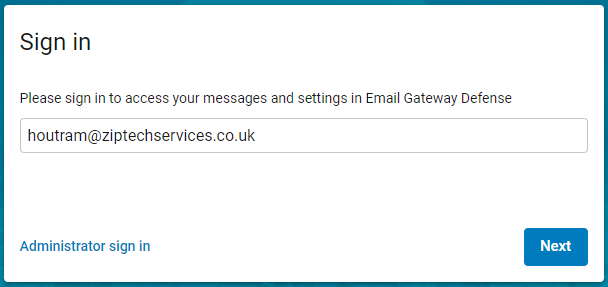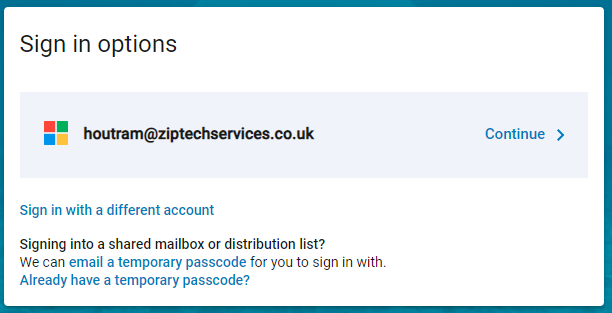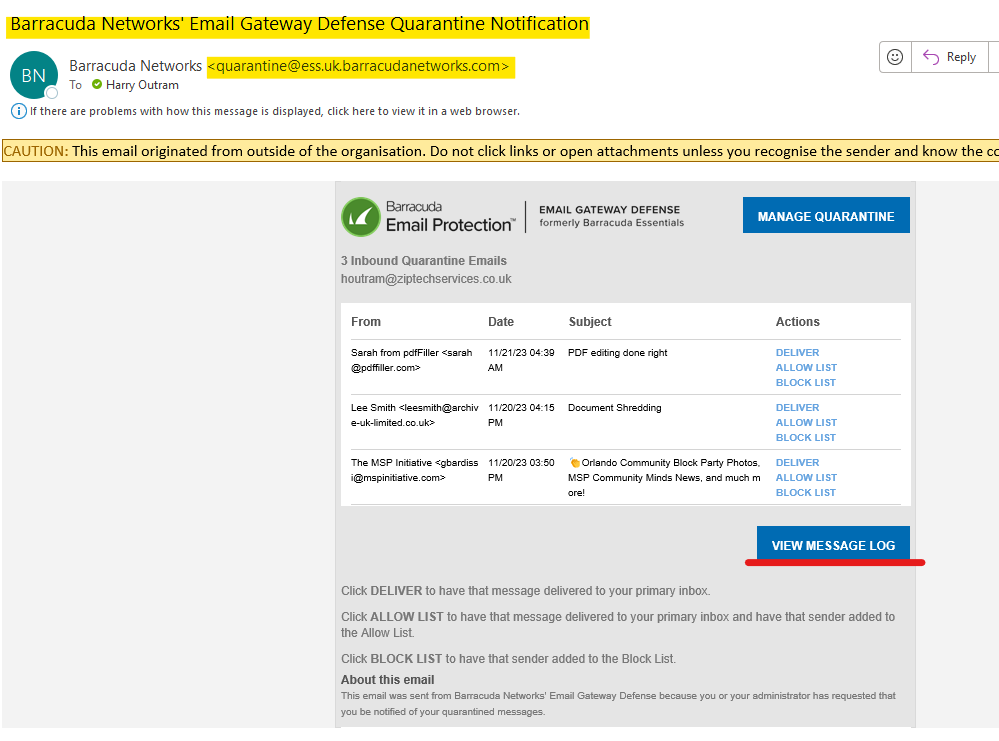- Print
- DarkLight
- PDF
How do I access Barracuda Message Log?
This article is intended for use by customers of Ziptech Services Ltd that use Barracuda Email Security.
If you don't use or are not sure if you use Barracuda Email Security please check with whoever is the primary contact for Ziptech Services at your company.
How to access Barracuda Message Log
Accessing The Message Log (Direct via Web Browser)
Open a web browser and go to https://uk.ess.barracudanetworks.com.
If you're not taken straight to the message log screen enter your email address and press 'Next'.
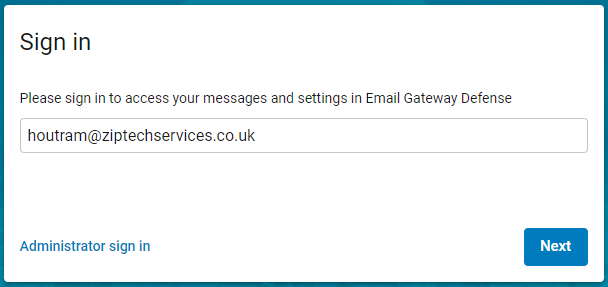
Press 'Continue' to be taken to a Microsoft Login Page.
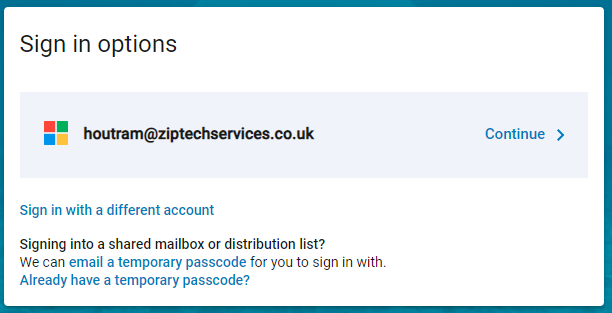
If you're already signed into you're company Office 365 account you will be taken straight to the 'Message Log' page. Otherwise proceed with the Microsoft sign-in using your usual credentials.
Accessing Message Log (via Link from Quarantined Email)
- Find the latest Quarantined Notification email in your Inbox.
Quarantine Notification emails will always come through with the following:
From: quarantine@ess.uk.barracudanetworks.com
Subject: Barracuda Networks' Email Gateway Defense Quarantine Notification
- Press the blue 'View Message Log' button which will take you to the your Message Log in a new tab/browser window.
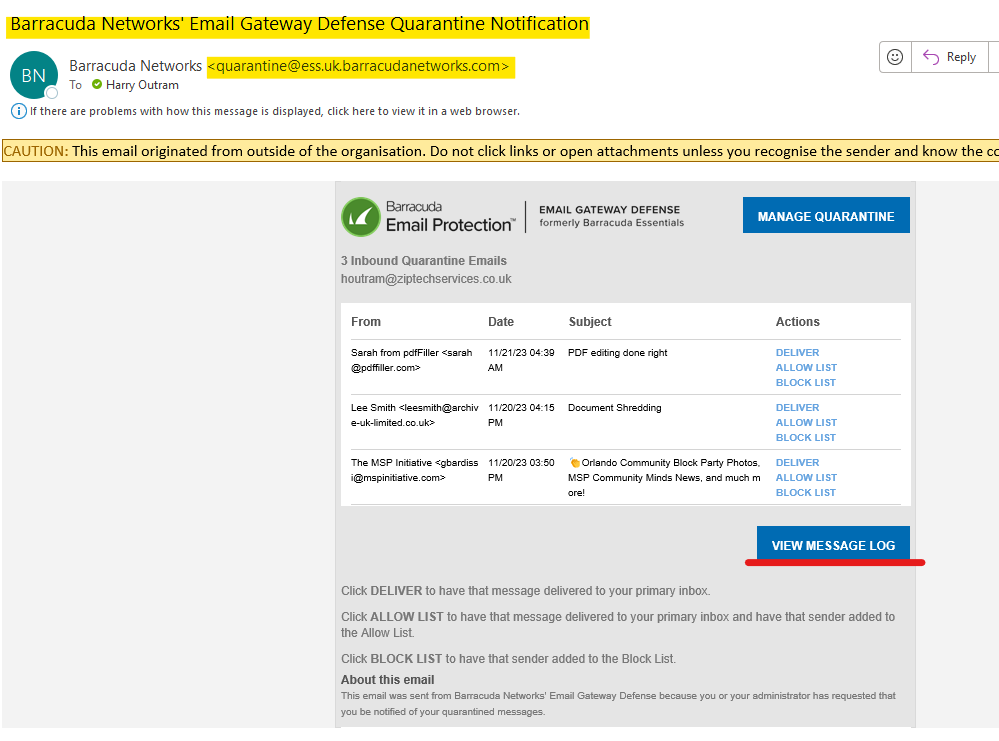
Accessing Message Log (For a Shared Mailbox)
Signing in with a Temporary Passcode
Click on a link or button in their quarantine digest email (Manage Quarantine, View Message Log, Deliver, Allow List, Block List) or manually log into Email Gateway Defense https://ess.uk.barracudanetworks.com/
You are prompted to sign into Email Gateway Defense.Enter a shared inbox or distribution list email address in the Email Address field and click Next.
Click Email a temporary passcode to send a passcode to the shared mailbox.
Note that passcodes are valid for 15 minutes
You will receive an email to the shared inbox with the temporary passcode. Copy and paste the passcode into the Temporary passcode field. Note that passcodes are case sensitive.
Click Log in.
You are now logged into your Message Log and can manage your quarantine emails. You can also use the Deliver, Allow List, Block List buttons in the quarantine digest email as normal.
Example of Message Log view
By default the Message Log will load with the date filter set to 2 days, and the action taken set to Quarantined.
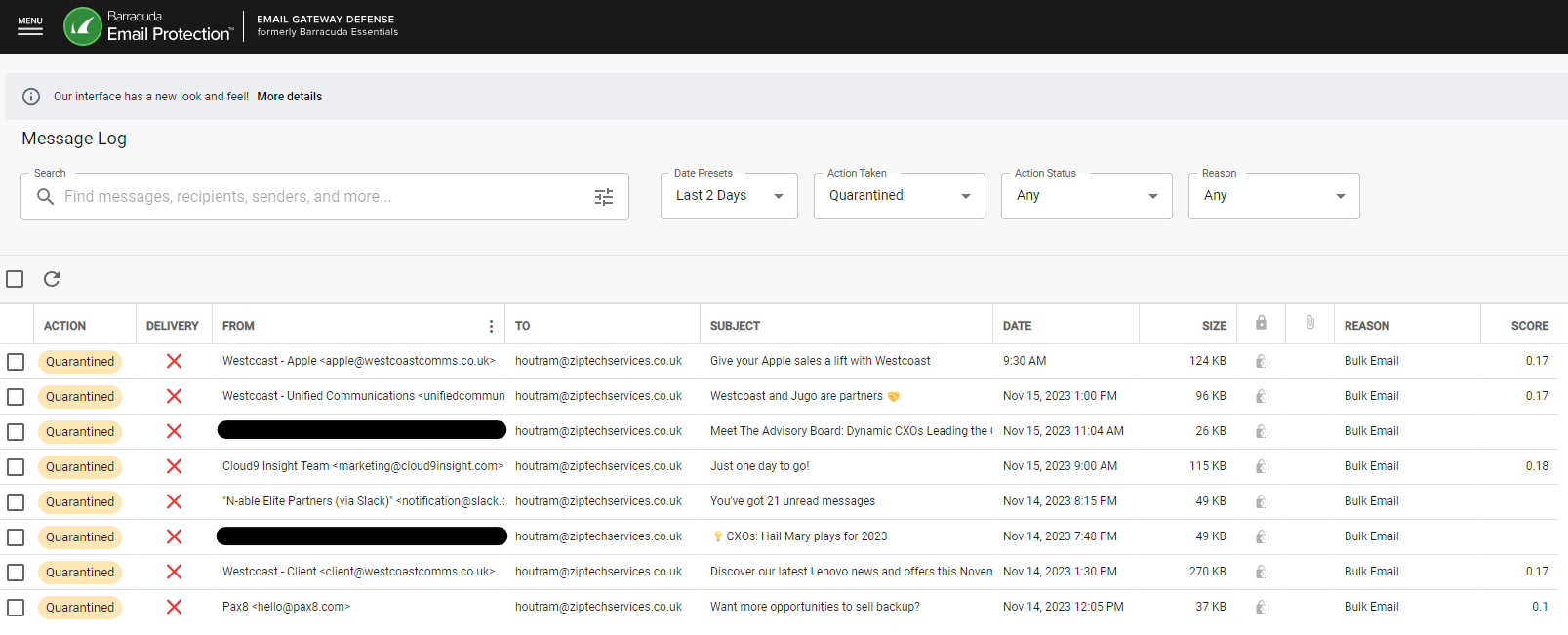
You can filter by Date, Action Taken, Action Status, and Reason. You can also use the search box if preferred.